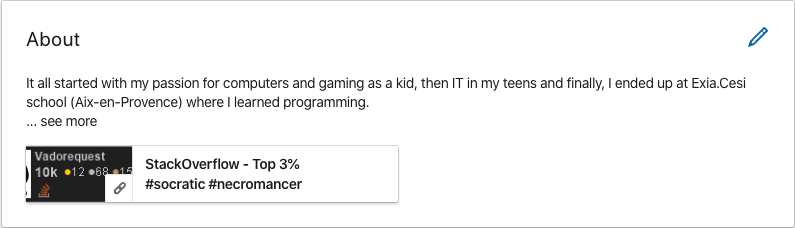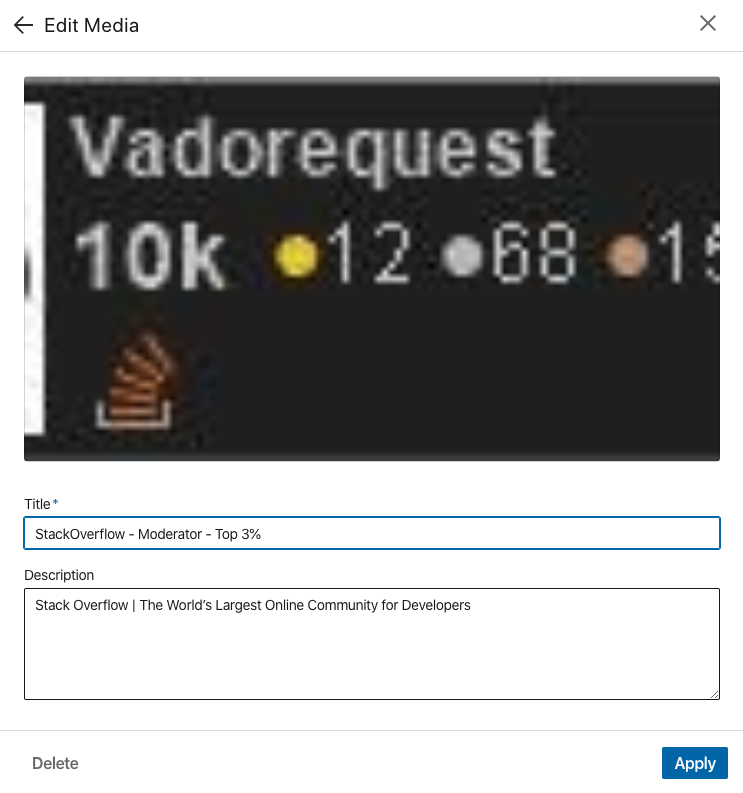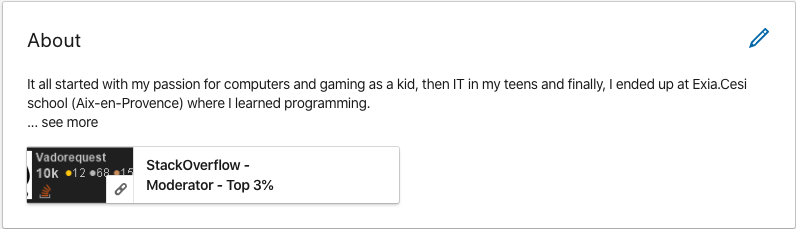Other answers are valid, but not so straightforward, IMHO. So here is a very simple solution, as of 2020.
- Use the following link:
https://stackexchange.com/users/flair/2778822.png?theme=dark&latest(usinglatestkeeps it up to date) - Replace
2778822by your SO ID, found on your profile https://meta.stackoverflow.com/users/flair - (optional) Change the
themeparameter (accepted values are listed on the previous link) - Use this link in your LinkedIn "About" section, as Link. Click (to add it, go to profile -> add profile section -> Link. and paste the link of stackoverflow flair)
Add profile section -> Recommended -> Featured -> Link. And paste the link of stackoverflow flair.
I personally used
StackOverflow - Top 3% #socratic #necromanceras link's "Title", but you can use anything you like
Example with my LinkedIn profile: https://www.linkedin.com/in/ambroise-dhenain/
Here is what the "edit media" view looks like, as of 2020: