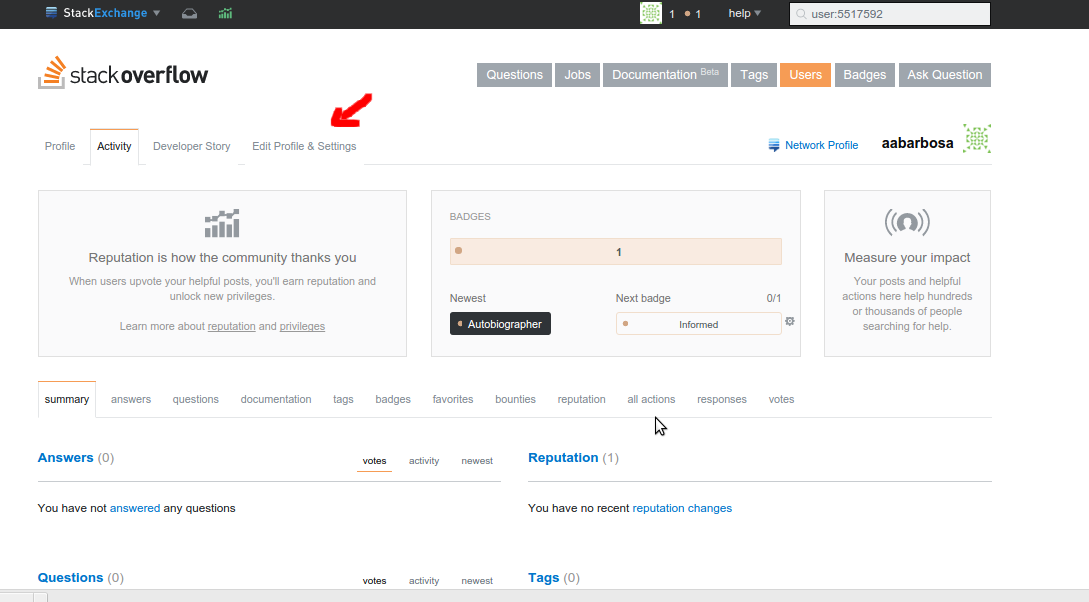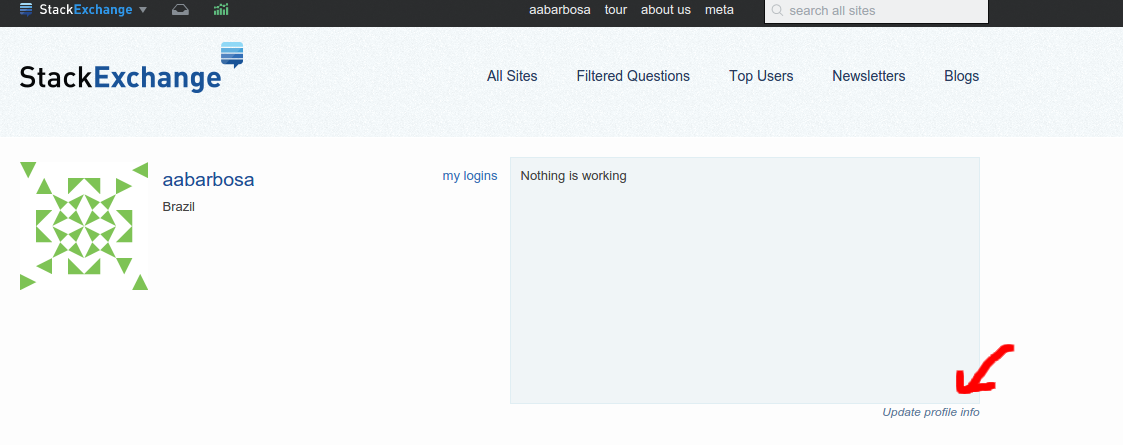This worked:
Click on your profile icon from https://stackoverflow.com/.
Edit "Profile & Settings":
- Finally, update your profile info. To do this, just click on the Stack Exchange community that you want to update. For example, click on your profile picture from http://stackexchange.com/https://stackexchange.com/.
Click on "Update profile info":
Finally, select the community for which you need to update the information.