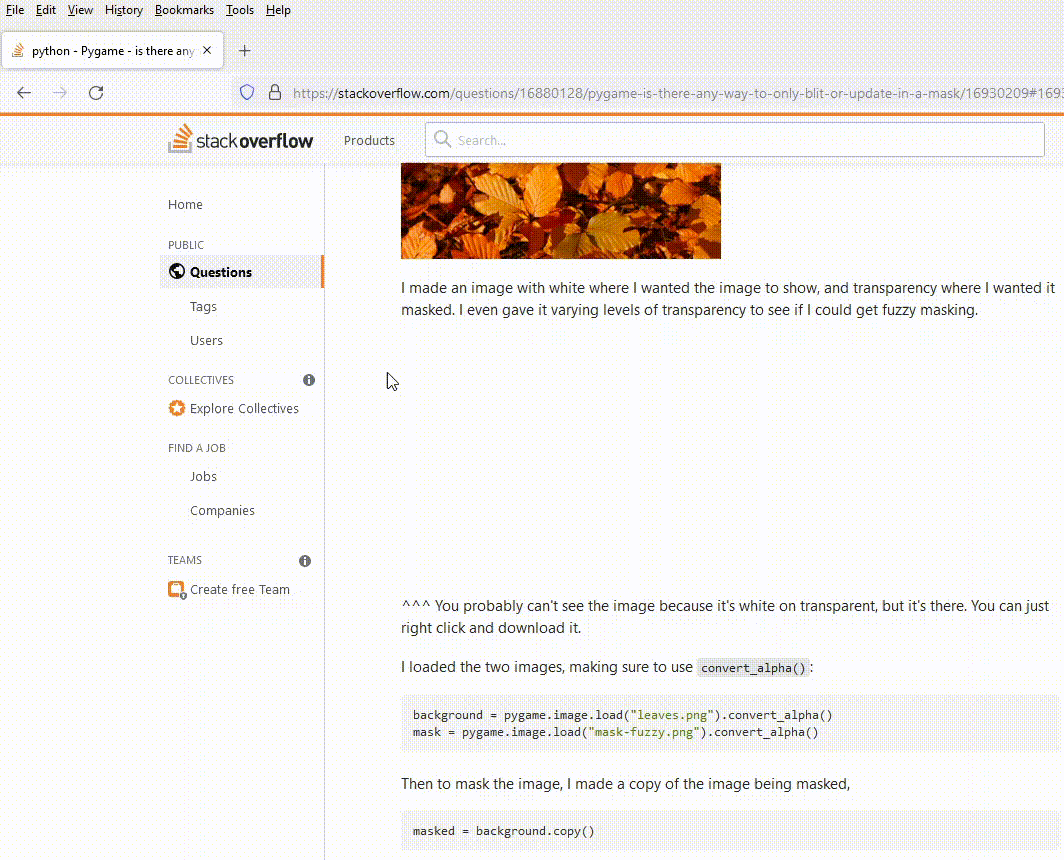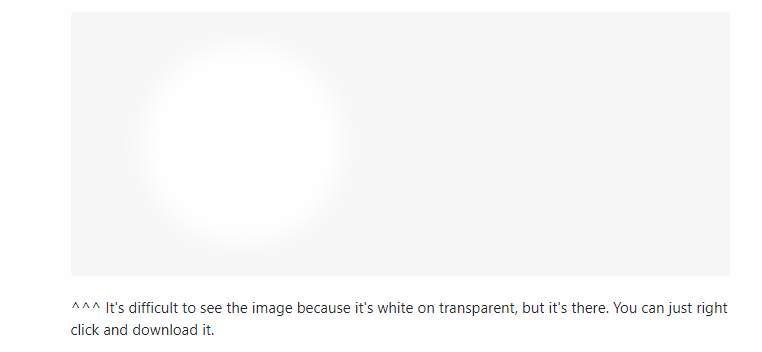I saw an answer that displays a transparent image with a white circle in the center. Is there a way to differentiate between the two parts?
I know that I can right click on the image and open the image in a new tab, but I want to know if there is a way to do so within the site.
I can click on the share link on the answer, paste the answer link into the browser and press enter. When I do so, there will be an instant where the answer will be highlighted orange, so that the transparent parts of the image also turn orange while the white parts stay white. This will only allow me to see the difference for an instant; and I'll need to refresh the page again and again to study he image.
Say there isn't a way; is there any way I can do the same thing I did to answers (refresh the page with the link to the answer) to questions that have transparent images in them? The question never seems to turn orange.