There is a reported bug cookielaw.org keeps popping up that for iPad / iPhone / Mac (Safari) users this popup always returns on the next page load, no matter what you try. That needs to be fixed first before this answer makes Safari users happy.
You can make the popup go away by clicking Accept all cookies

That will store your choice on your browser.
If you prefer to tune which cookies you allow click Customize settings and shows you this dialog:

In the dialog a setting is ON when the white circle is at the right side of the oval. The oval becomes green. It is OFF when the white circle is at the left side of the oval. The background of the oval becomes grey-ish.
Click the question mark for each category for information on what those cookies are used for.

Click Confirm my choices to generate the two cookies named:
- OptanonConsent
- OptanonAlertBoxClosed
See this answer if you feel for setting these cookies by hand
Those cookies have an expiration date of a year ahead. So if you never touch that dialog again you might have to re-confirm your settings once a year.
Check the whole cookie list here
Once you've set your preferences and later want to revisit or amend your choices, click the Cookie Settings link found in the footer:
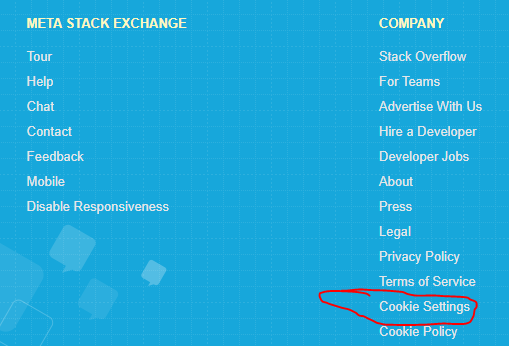




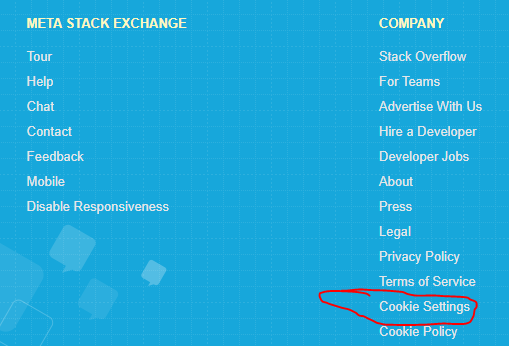
status-declined. With all the re-coloring plugins out there, we'll never be able to support those. Did you know we've got our own official dark mode? It's available to users with an account. Check out your preferences and try it out?