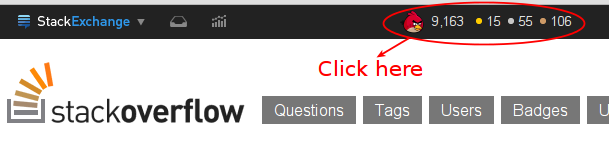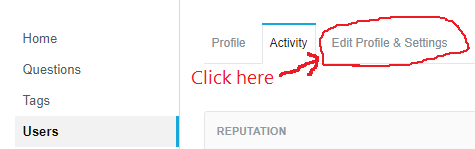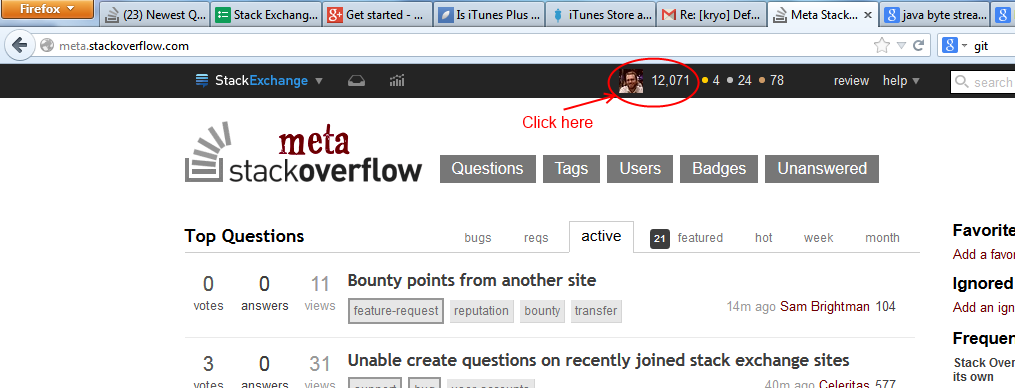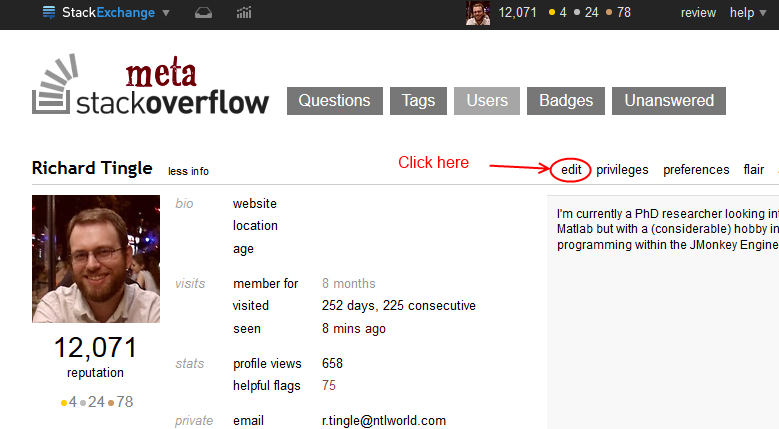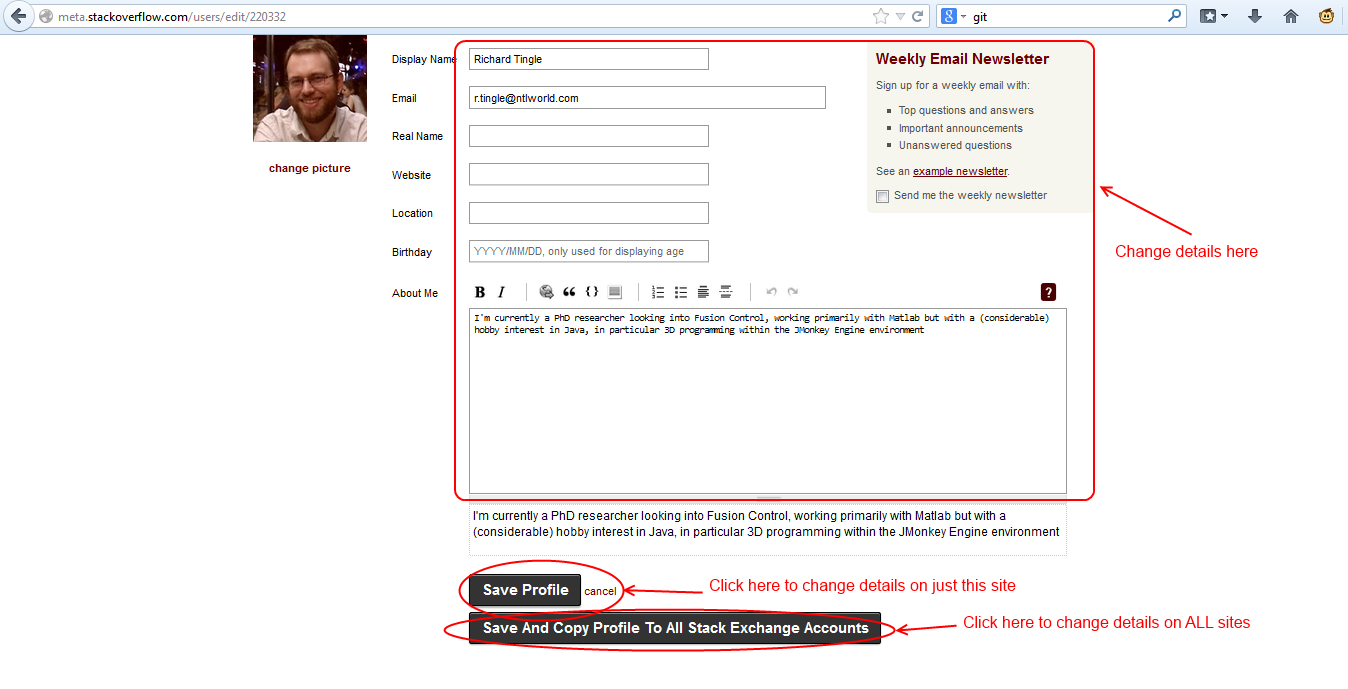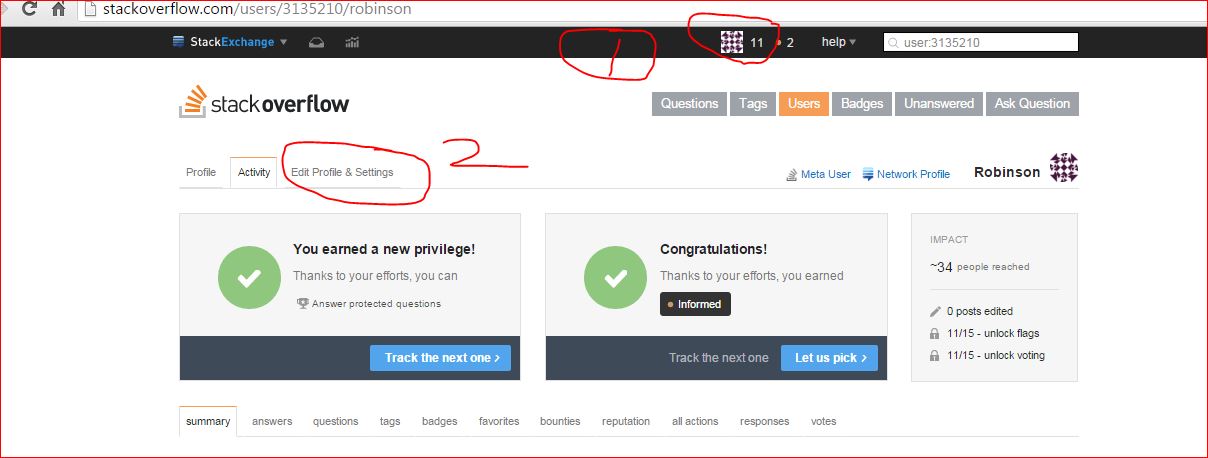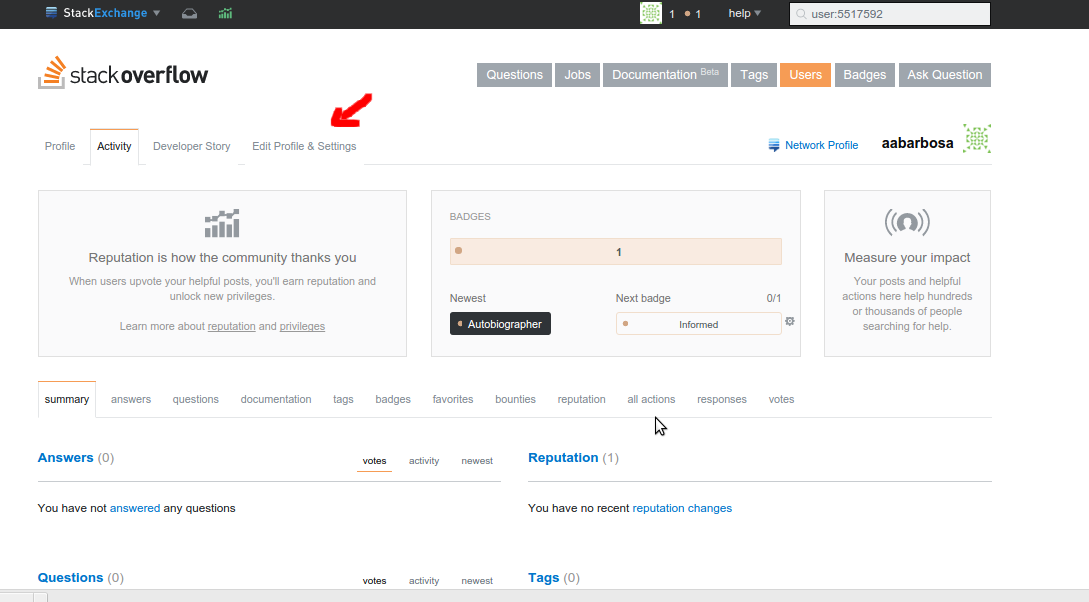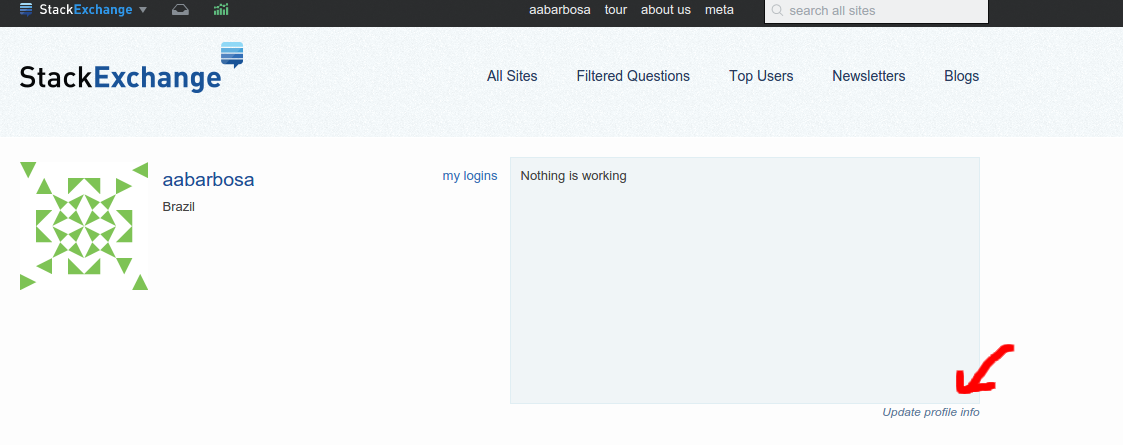How can I change (or remove / reset ) my name on a site in Stack Exchange network?
-
2A caveat: any '@' mentions won't be updated. If the reason you want to change your account is to remove your real name from the web, that's unfortunate.– Colonel PanicCommented Feb 16, 2015 at 19:52
-
Great question but it unfortunately is not (yet) included in the FAQ for some reason; even though changing the name may be more relevant to new users than changing their gravatar or picture (since one starts out with the akward "user + number")?– gwrCommented Apr 1, 2016 at 14:17
-
@LoneWolf well, just "how can I change display name?" I too simple for a full faq entry, in my opinion. animuson just formally rejected the proposed faq by editing out the tag.– Shadow WizardCommented Apr 23, 2016 at 8:34
-
2@animuson what about if we change this question (and give proper answer of course) to something more general like "How can I edit my profile data?" - currently the faq contains only entries for the avatar, nothing about name, location, etc.– Shadow WizardCommented Apr 23, 2016 at 8:35
-
1@gnat the faq proposed tag has been removed by SE employee, which means they're not going to make it into a faq. So adding it back is pointless.– Shadow WizardCommented Mar 6, 2017 at 10:13
-
thanks for pointing @ShadowWizard - I didn't notice that it was already proposed– gnatCommented Mar 6, 2017 at 10:16
-
@gnat oh, fair enough. I even tried to propose something, but the employee didn't respond to my comment.– Shadow WizardCommented Mar 6, 2017 at 10:17
-
Do you guys know how to change "real name" ? I set my stack overflow up more than 6 years ago and I didn't know what I was doing back then, or the consequences. What if my "real name" is a fake name I chose based on a professor I really liked, but now I'm afraid he might come after me?– user1271772Commented Nov 16, 2018 at 20:38
6 Answers
First click on your user data in the top bar: (avatar, reputation, or badge counts)
Then click "Edit Profile & Settings":
Edit your profile and either save it only for the current site you edited the profile on, or save and Copy profile to all Stack Exchange accounts.
Note that when changing display name, you have 15 minutes grace period to change it back, otherwise you'll have to wait 30 days before being able to change it back.
-
5It's worth to mention that you can change your name only once every 30 days as other answers warn us. So, be careful if you want to change your name to iJustFarted or smth else, as you will live with this burden for the whole month.– gdrtCommented Apr 18, 2017 at 11:40
-
1the layout changed. This is now the correct approach: meta.stackexchange.com/a/268586/367926– flor1anCommented Aug 12, 2017 at 16:52
-
Will changing my name on a SE site also change the Display Name on existing posts/comments/etc for that site? Commented Feb 27, 2018 at 10:52
-
...To answer my own question, Yes: changing your name for a Stack Exchange site does update it on old (existing) posts as well. Commented Feb 27, 2018 at 10:59
-
1
-
Go to your profile page, there's an Edit link in the Info tab.
Note that you can't do that more than once every 30 days.
With the new bar this procedure has changed slightly
Name changes are rate limited to one change per 30 days
-
Does this update any @ references to my old user name in comments? Or are all those still @oldusername? Commented Mar 18, 2019 at 17:48
To change the display name in the network profile (which is no longer syncronized automatically), follow those steps:
Go to stackexchange.com
Click on your name at the top of the page.
Click on "Update profile info"
Choose one of the communities you want to copy your information from and click on "Copy" button.
Good luck.
This worked:
Click on your profile icon from https://stackoverflow.com/.
Edit "Profile & Settings":
- Finally, update your profile info. To do this, just click on the Stack Exchange community that you want to update. For example, click on your profile picture from https://stackexchange.com/.
Click on "Update profile info":
Finally, select the community for which you need to update the information.
-
2This was already answered before. Repeating it is just noise. Commented Jan 21, 2017 at 12:36
-
1@ShadowWizard the answers above this are INCOMPLETE! It should include both steps like in this answer! And this should be the first and most upvoted answer! Instead of preventing correct information you should remove the first 3 answers because they are outdated.– Jaxx0rrCommented Jan 5, 2019 at 4:35
-
@Jaxx0rr good point, I've edited the top answer. Nothing was missing, it just wasn't up to date. Commented Jan 5, 2019 at 9:51